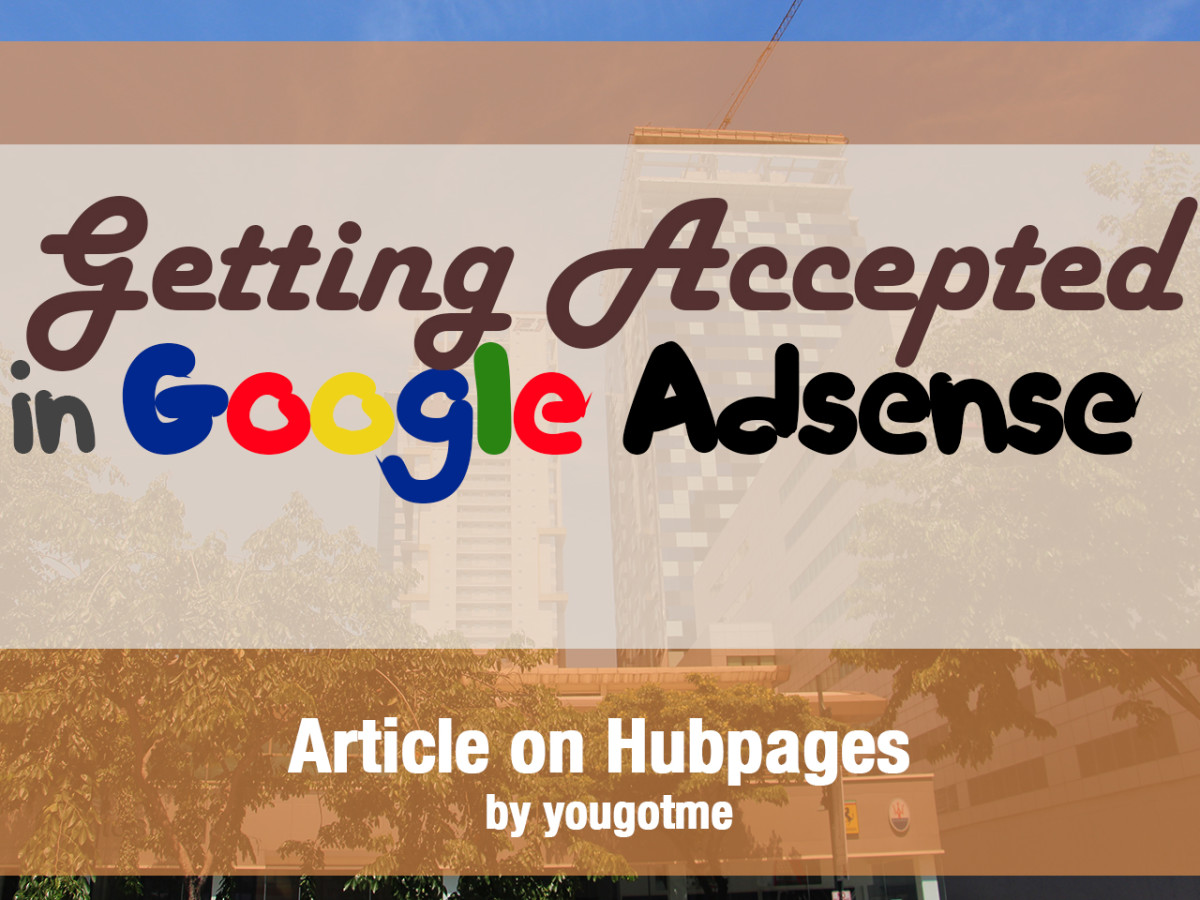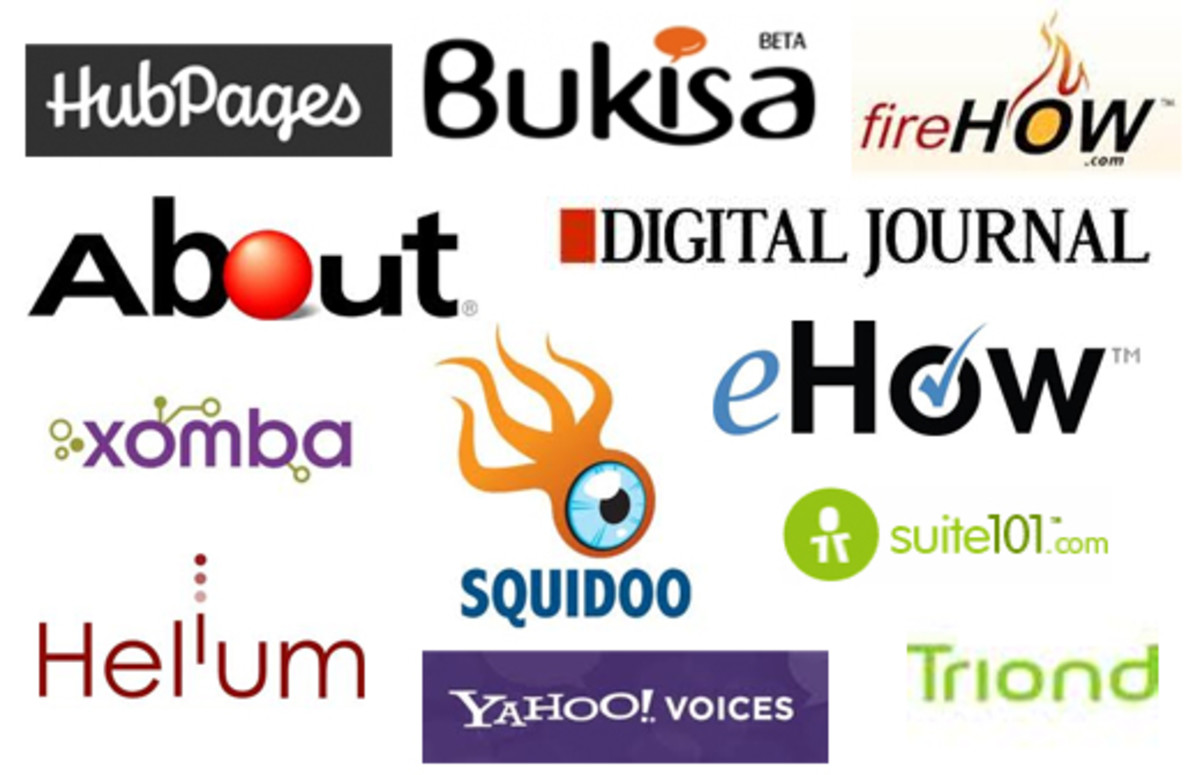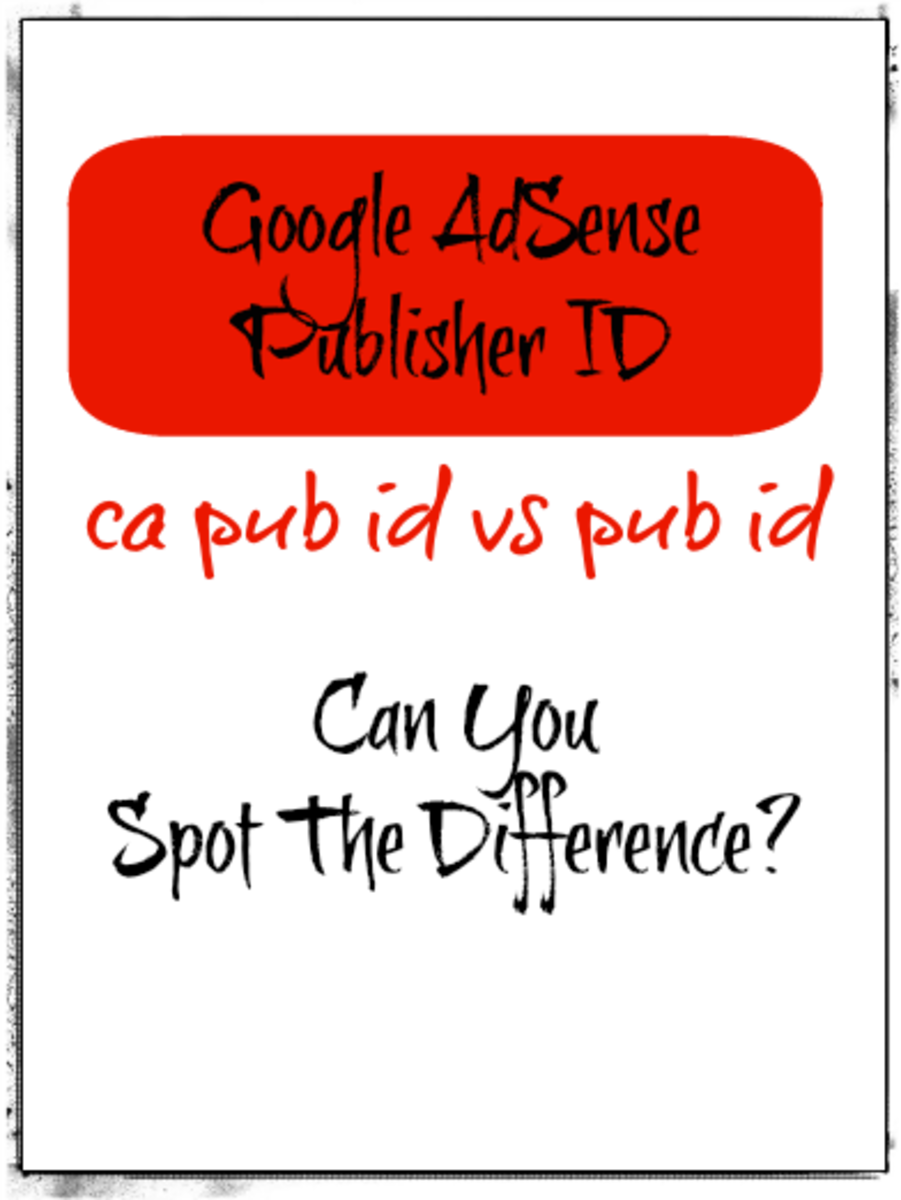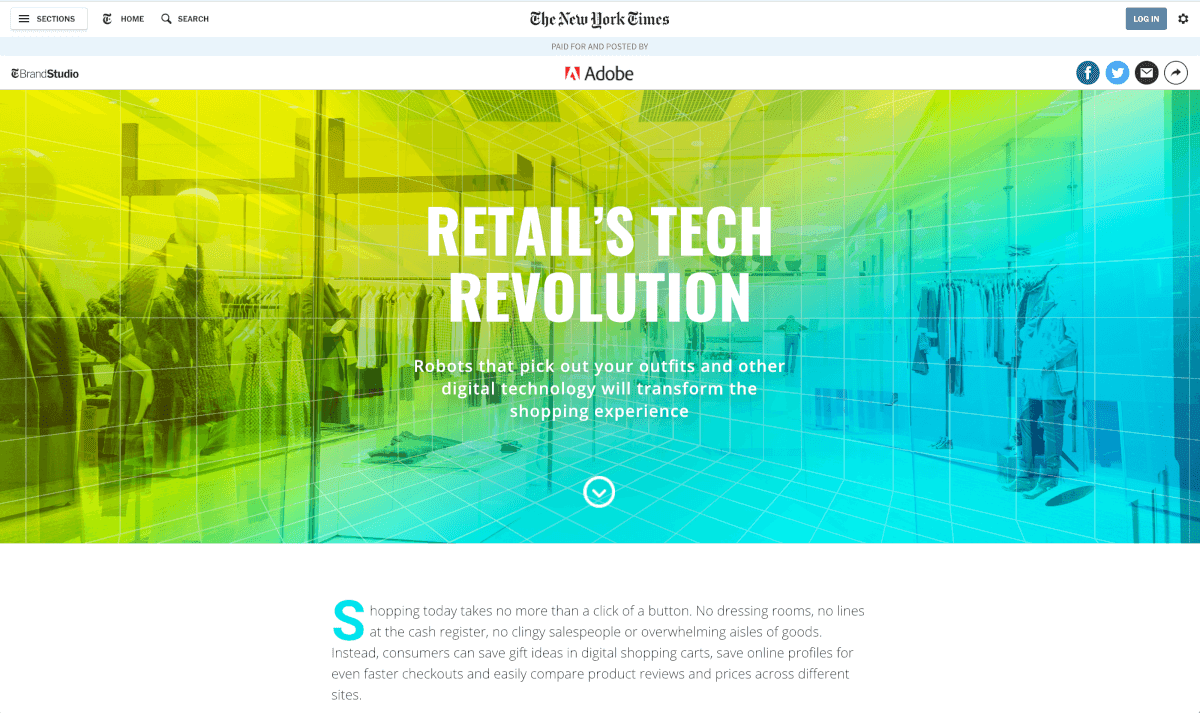[Outdated] How to get Google Adsense Account using Youtube Quick and Easy Tutorial
Adsense approval these days :(
Getting an Adsense Application approved a website is a hard nut to crack these days(2011-2012). It is even tougher if you are in INDIA, where Google Adsense Moderators added lot many constrains like the most famous one " the site must have 6 months worth of Quality and Original content and should be owned for 6 months or more " etc etc.. I am from India and this situation was no different for me but still i managed get my self an adsense account :D . So i would like to share the steps of getting appoved (in 2-3 day most probably).

My story
i was using Infolinks for my websites at the beginning. But since past 1 year i had a craze to get an Adsense account. As i got inspired from my friend who showed his Adsense dashboard with a pritty good CPC(Cost Per Click) and eCPM(Cost per Mil) or the best i ever seen. Frankly speaking.. Infolinks' eCPM was significantly lower ("sorry, infolinks :-s no hard feelings" ) than my friends Adsense.. So i decided to write blogs at blogspot. Because thats where my friend got his adsense..
My blogs were all about free computer tips and all those stuff.. posted 2 blogs per day for 2 months. That would be enough for getting my application approved. I submitted the application for monetization(fingers crossed).. But NO! they wont accept because of "Page Type " .. OK!(*shigh* never mind i will try once again..) .Then i added more content to it.. And reapplied, but still they wont accept.. I got frustrated ~X( and resubmitted once again the very same hour i got the disapproval email... but OMG! they replied within 1/2hr and my account was disabled -_- ! Boy! what a bummer! ..
Then i did something that every one might have done.. well.. you guessed it! created a new account :D .
Google also recommends to use another account if your application was disapproved and cant login Eg, if you get a message like:-
Account Not Active
An AdSense account does not exist for this login, as it is associated with an unapproved application. For more information about your application, please review the message we sent to the email address you provided with your application.
However if your account/linked-email was banned, then you will not be allowed to use Adsense ever. You can refer to the Google Adsense support FAQs regarding disapproved accounts / applications for more details.
So.. Where was i.. Ah yes.. a New Account.. I saved that account for official use only and didn't ever apply for adsense from that account till then.. I gave up .. "my blogs never gonna be accepted again" .. Got bored and logged to my youtube channel. and.. {{O.O!}} Sweet mother of God! .. Google is inviting me for youtube partnership to monetize the video i posted recently about "How to import Facebook contacts to Google+ without any 3rd party extensions " Theres where the real story begins.
My Video that got me adsense
Step1:- UPLOAD a video
CREATE a video . when i stress on create then you should really create! There are several ways to create a video.. Seriously! do i need to tell.. Ah! never mind.. i will tell.. -_- . You can create a video like your college cultural events OR some bloopers u saw on the road OR You be an actor in your short movie OR like me you can ScreenCast .. Any thing... Just MAKE it! It should be your own obviously.. Dont use videos like Original music videos, TV shows etc...the stuff that are not your creation...
here...http://www.youtube.com/t/partnerships_benefits#qualifications may be this will help u understand the Qualification rules better
[TIP: Be Creative and put your thinking caps on!]
UPLOAD :- Once you are done with your video and editing stuffs.. you can upload the video.. Make use of proper keywords and description that best describes your video so that people("traffic" <-- webmasters jargon :D ) can get to you.. Once you are all set with that.. time to tell the world..!
Do NOT use the Youtube Audio Enhancement if you want to Monetize your video. Both your video and the audio must be your own.. Youtube says:-
Please note: When you add a new soundtrack, the audio track on your video will be replaced. After you change your video's soundtrack to one from the AudioSwap library, the video won't be eligible for revenue sharing. Advertisements may be displayed on videos that contain soundtracks from the AudioSwap library.
Share/Promote

Step2:- Promote
PROMOTE:- This step is very Important.. You can use your Facebook, Twitter, Digg, Google Plus, etc.. to share the video link .. or simply tell your friends via phone etc.. just spread the news.. That's all you can do.. But this will last only for a one weeks or two.. But After that!? o.O! Now Remember i said earlier about using good keywords and description... this is where it plays its role.. Be very Precise and Accurate ...
Step3:- Give yourself a break
WAIT : keep waiting(2-3 days or 1month at max) till get quite a good amount of traffic/views every day OR have reached more than 600 views in a week. Then Log in to your youtube account..
Step4:- YouTube Partnership Invitited and Adsense account created..
You should have got an invite by Google Youtube Partnership program by then.. Then Simply Click on the accept go through the steps(simple 4 steps) and your Adsense account will be ready within 1-2 hours..
BUT But BUT... That didn't happen in my case :'( .. When i clicked on the dialogue it took me to a page where i had to choose whether i want to use my existing Adsense account or create a new Adsense account . O.o! So... I clicked on " create a new Adsense Account "(obviously), but it said..
"Your Account is associated with an disapproved Adsense Application. We do not accept Disapproved Accounts "
or something like that .. Now What do i do! O.O ... Remember about the other account i created. Yes... yes... i could use that here... But first i need to UNLINK my youtube account with the disapproved gmail account . To unlink the your account..
>>Goto your Youtube Account
>> settings
>>Manage Accounts
>> goto your the section that says Change which Google Account is linked to this account
>> follow the steps and your account gets unlinked..
>> now follow the same procedure to link to another account(which has no disapproved Adsense Application OR create a new one)
>> Go through the steps and get the account linked.
Once you are done with linking.. Accept the invite .. fill in the form, Accept Terms and Conditions, Guidelines etc..
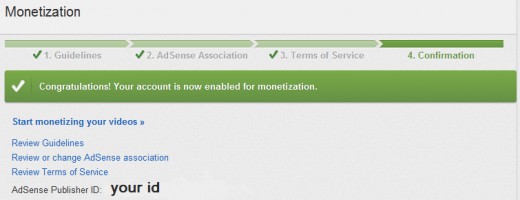
Towards the end...
Congratulations! you are almost done.. Wait for 1-2 hours before u get the confirmation mail that contains link to your Adsense Account initialization.. Now you have your Adsense Account !! Monetize your YouTube as it is already.. Monetize your Blogs Websites etc.. With the highest eCPM rates one can ever get..
i hope this hub will be beneficial to you.. Comments and ratings will be highly appreciated..
Signing Off
Simpy
[P.S. Adsense.. without traffic on your webcontent is not worth it! You do your stuff.. THEY will come.. :) and Google always says "Quality! not Quantity.." ]
Read More
- Top ranked in google Search and SEO
Simply creating a website won't be that useful until you get readers to read your stuffs. So to get more readers/viewers (Technically its called traffic ) , you need to make it famous... - Infolinks : The best way to monetize your website
You have now created a website.... Optimized it for the Search engines... and your website is place in the top. You are getting loads of traffic now . finally your hard work starting to give fruit.. So why don't you use those traffic to give...